Introduction
Remove backgrounds and merge images seamlessly with Photoshop’s deep etching tools. Learn how the industry pros use Photoshop to enhance product photography and create high impact advertising images. Available 1-2-1, small groups and corporate. All content can be tailored for this class.
Main Topics
- Checking document size and resolution
- Selecting and refining objects
- Essential deep etching techniques
- Removing and replacing backgrounds
- Merging images
Learning Outcomes
- Understand industry standard deep etching techniques
- How to refine edges
- How to seamlessly blend images
- How to use masks
What you Get
- Face-to-face training; group or 1-2-1
- Work on own files or choose from our extensive library
- Qualified trainers with many years industry experience
- 30 page Adobe reference guide
- Optional subscription to video tutorial
- Optional on-site training
Lesson Options
Because everyone’s needs are different, we have Deep Etch Pro lessons available in:
- One day sessions
- Two day sessions
- Three day sessions
The Deep Etch Photoshop Training Pack is best suited to:
- Anyone who uses Adobe Photoshop for product photography.
- People who are self taught and need to learn industry standards.
- Anyone who needs to remove backgrounds from images.
- Anyone who needs to blend multiple images to industry standards.
- People who need to edit portraits and fashion shots.
COURSE CONTENT
Deep Etch Pro
Photoshop Workspace
Bitmap theory
Toolbox
Photoshop Control Panel
Status Bar
Panels and Docking
Panels & Working Documents
Hand & Zoom Tools
Navigator Panel
Image Size & Resolution
Canvas Size
Resizing
Photoshop History Panel
Image Modes & Colour
Color Picker
Color & Swatch Panels
Eyedropper
Photoshop Info Panel
Photoshop Bezier Pen Tool
Creating Paths in Photoshop
Editing Paths; adding and deleting anchor points
Saving paths
Converting paths to a selection
Understanding Photoshop Selection Techniques
Marquee Selection Tools
Lasso, Wand, Quick Selection Tools
Photoshop Masking Techniques
Setting up your workspace for masking
Using the Refine Edge Tool for creating Masks
Document setup and resolution for web
Using Channels to Create Masks
Deep etching subjects with fly away hair
Saving channel/alpha masks
Essential Filters
Sharpening Images for Web
Dust and Scratches Filter
Blur Filter
Saving and Preparing for Print and Web
Photoshop files formats