Introduction
This introduction to Premiere Pro CC’s essential tools is designed for students who are new to the program. You will be guided step-by-step through industry standards for video editing and video effects. Quickly master Premiere Pro CC’s many creative tools to create engaging films and videos. Manage a seamless workflow by understanding how Premiere Pro CC integrates with other Adobe apps such as Photoshop CC and Illustrator CC. Available 1-2-1, small groups and corporate groups. All content can be tailored for this class.
Main Topics
- Creating projects and importing clips
- Managing Premiere Pro’s workspaces
- Editing fundamentals
- Working with graphics and titles
- Mixing audio
- Adjusting colour
- Saving and exporting for online
Learning Outcomes
- Understand industry standard video editing techniques
- How to storyboard and edit in a non-linear workflow
- Add text, graphics and effects to videos
- Output your videos correctly for web
What you Get
- Face-to-face training; group or 1-2-1
- Work on your own files or choose from our extensive library
- Qualified trainers with many years industry experience
- Printed 40 page Adobe Premiere Pro CC reference guide
- Follow-up video tutorials
- Two months online support
- Money back guarantee
- Optional on-site training
Lesson Options
Because everyone’s needs are different, we have Adobe After Effects Pro CC lessons available in:
- One day sessions
- Two day sessions
- Three day sessions
The Kick Start PREMIERE PRO CC Training Pack is best suited to:
- Anyone who will be using Adobe Premiere Pro CC weekly or more.
- People who are self taught and need to learn industry standards.
- Anyone who needs to create and edit videos for Youtube, Facebook and Instagram.
- Those who are complete beginners or have some basic knowledge.
- Anyone who needs to enhance video files with titles and effects.
COURSE CONTENT
Premiere Pro CC
Premiere Pro CC Workspace
Premiere Pro CC’s available workspaces
Positioning moving, docking, collapsing and expanding panels
Working with the Tool Bar
Source and Project Panel
Timeline Panel
Resetting Premiere Pro CC’s preferences
Creating a Project
Setting up a sequence
Sequence presets
Working with video and audio tracks
Importing media
Pages panel
Guides: ruler, margin and column guides
Importing Assets
Working with the Media Browser
Ingesting options
Importing still images
Importing Illustrator CC and Photoshop CC files
Recording voiceover
Working with subfolders
Customising Premiere Pro CC’s preferences
Organising Media
The Project Panel
Working with Bins
Monitoring footage
Modifying clips
Mixing audio
Video Editing Essentials
Using the Source Monitor
Adding In and Out points
Working with subclips
Navigating the Timeline
Performing inserts edits
Performing overwrite edits
Three point editing
Storyboard assembly
Working with Clips and Markers
Using the Program Monitor
Adding clips to the Timeline using the Program Monitor
Setting playback resolutions
Using sequence markers
Using clip markers
Using sync lock and track lock
Finding gaps in the timeline
Selecting clips
Splitting clips
Moving clips
Nudging clips
Extracting and deleting segments
Adding Transitions
Using edit points and handles
Single sided transitions
Transitions between two clips
Applying transitions to multiple clips
Modifying transitions
Morph cuts
Adding audio transitions
Advanced Editing Techniques
Changing playback speed
Replacing clips and footage
Nesting sequences
Preforming regular trimming
Performing advanced trimming
Ripple trims
Rolling edits
Trimming in the Program monitor
Motion Effects
Changing the clip position, size and rotation
Working with the playhead
Reusing motion settings
Adding rotation
Changing clip size
Animating clip size
Multi-camera Editing
Following the multi-camera process
Creating a multi-camera sequence
Switching multiple cameras
Editing and Mixing Audio
Defining the master track output
Defining the audio metres
Viewing samples
Showing audio waveforms
Recording a voiceover
Adjusting the volume
Adding Video Effects
Using the Effects panel
Modifying preset effects
Applying effects
Using adjustment layers
Masking and tracking visual effects
Using effects presets
Rendering and replacing
Colour correction
Prebuilt looks
Exploring colour effects
Fixing exposure problems
Composting Techniques
Using alpha channels
Working with opacity effects
Working with alpha channels
Colour keying and key framing
Masking clips
Creating Titles
Video typography essentials
Working with the Essential Graphics panel
Creating titles
Formatting titles
Managing Your Projects
Using the Project Manager
Using the Libraries panel
Performing the final project manager steps
Exporting Frames, Clips and Sequences
Exporting single frames
Exporting a master copy
Uploading to social media
Choosing another codec
Premiere Pro
Learn How to Create and Edit Flawless Videos with Premiere Pro
Video editors around the world turn to Adobe Premiere Pro for consistently high-quality video editing software. Whether working on film industry footage or home movies, Premiere Pro offers incredible power and versatility to its users. Naturally, there are many reasons to learn Adobe Premiere Pro CC, and we explore several of those below. Keep reading to learn more about the perks of our training courses for this software.
Why You Should Use Short and Suite
Considering how effective Premiere Pro is, you are likely already familiar with some ways it can help you with your projects. Our Adobe Premiere Pro Tutorial helps you unlock Premiere’s potential to help make your projects a reality.
- Experienced Instructors – Our Senior trainers, Sean and Aaron, have spent ten years serving people just like you. Over this time, they’ve acquired tremendous familiarity with how the software works. Further, they know some excellent ways to improve your productivity by merely changing the way that you approach the software.
- Customisation – We will tailor the course to suit your exact needs. Each business and creative professional is different, and some features may matter less to you. Nevertheless, there’s something for everyone in Premiere Pro. There is training available at both Sydney and Melbourne so feel free to contact us and we can customise the training for you! Let us help you find how you can best benefit by mastering this software.
- Master Unique Skills – Not all instructors know everything there is to know about Adobe products. Our instructors, however, have learned the minutiae that result in surprising shortcuts and creative ways to use the software. Learn about options that you didn’t even realise existed in the Adobe Suite, particularly with Premiere Pro.
Truly, there’s no replacement for individualised instruction from experienced teachers who know the material. Sean and Aaron are ready to help you with the most creative ways to use Premiere Pro.
What Sets Short and Suite Apart Regarding Adobe Premiere Training
There are several other ways in which our company stands out from the rest regarding these training courses. Ultimately, we provide a highly enticing way to learn Premiere Pro for several reasons:
- Our training courses are private, dedicated exclusively to the individuals you want to be trained on how to use the program most effectively. This exclusivity ensures that our trainers can provide ample personalised attention. Further, our trainers can pick up on subtle clues regarding where your team’s strengths may lie. With direct feedback, your team can dramatically improve from where they started.
- Another way that we stand out from the rest is in our ability to visit your location, whether you’re in Sydney or Melbourne, and train your staff on site. Thus, during our training sessions, your team will train in familiar surroundings. This familiarity during training not only helps the learning process but also assists your employees when it comes to remembering the material covered in class.
- Aaron and Sean are both highly-trained and certified to teach Adobe training courses. Therefore, you can rely on them to know what they’re talking about both from personal experience and official training. Your team can learn with the confidence that the information they receive is affirmed by Adobe’s professional team of audit conductors.
When you want an exceptional educational experience with Adobe products, there’s no better place to go than Short and Suite. Training available at Sydney and Melbourne! So what are you waiting for? Book now!
Fun facts about Our Premiere Pro Course
One of the best things about our Premiere Pro educational program is that it doesn’t exist in isolation. We also provide certified training in the rest of the Adobe Suite, including InDesign, Photoshop, Illustrator, Acrobat, After Effects, and InCopy. Whatever kind of training you’re looking for, our certified instructors can help you out in innovative ways. Contact us to learn more or to book a training session.