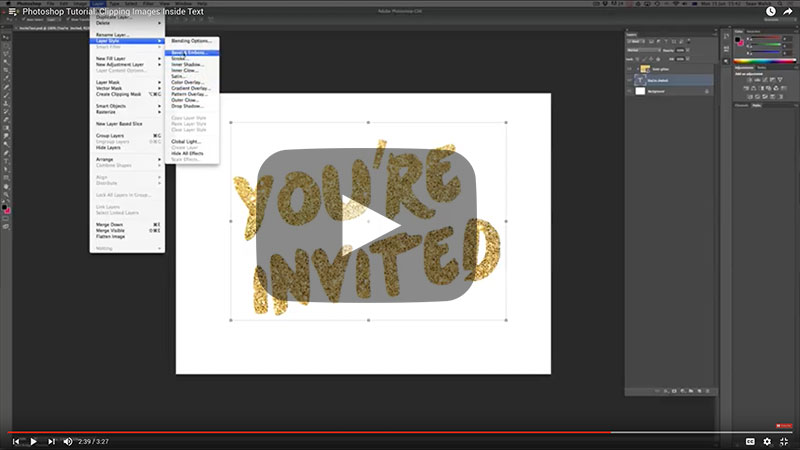
Photoshop Tip: Clipping Images Inside Text
-
One of the most common questions I get asked about using text in Photoshop is how to clip an image inside of text.
In this short video we look at how you can quickly clip an image inside of text in Photoshop. The best part is once it has been clipped the text is still editable.
The four key steps to this task are:
- In a new document, create a new text layer using the Type tool. Format the text as required. It’s helpful to use a bold typeface for this.
- File > Place Embedded and navigate to a photo you would like to use. Select and place the photo.
- Once placed, scale and position the photo so it covers the height and width of the text.
- In the Layer panel, open the fly-out menu (top, right) and scroll down to Create Clipping Mask. And you are done!

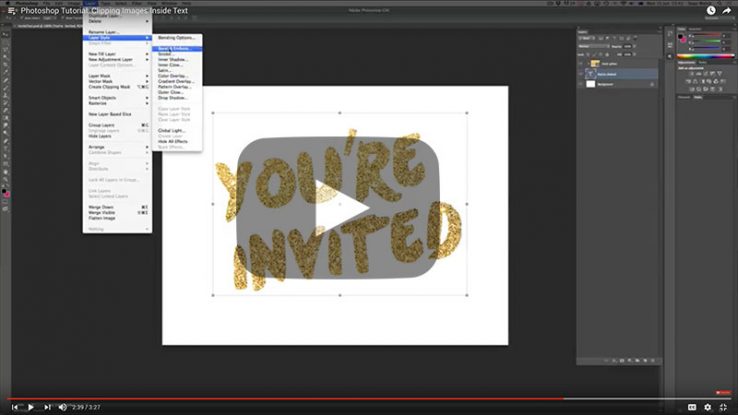
Comments